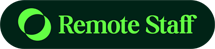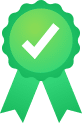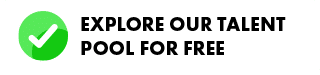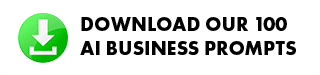Skype is one of the first online messaging software used by professionals and remote workers around the world. It paved the way for streamlining online communications for business.
And it has numerous features that you can take advantage when starting your remote working setup amidst the COVID19 quarantine period. Here are the key features you can use for online communication and affordable offline calls.
Skype Setup
First, download Skype and register your email.
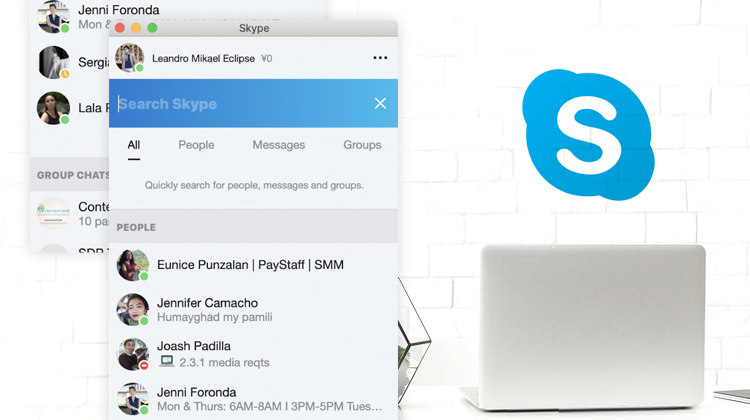
Afterwards, you can add your employees by searching their emails at the top search box.
Organizing Your Chat Feed
Skype can be used to contact anyone who registered, even people outside your organization. And your chat feed can be crowded in an instant.
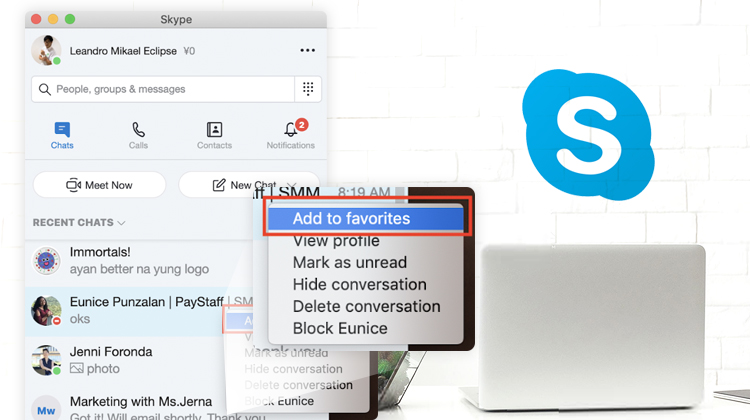
You can simply use the “add to favorites” option. Right-click the name of the person or the group chat and click add to favorites.
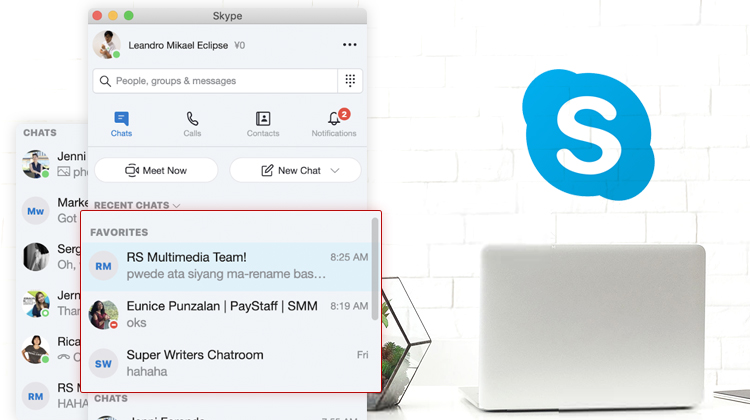
With this, you can see the top people or chat groups that you need to pay attention to.
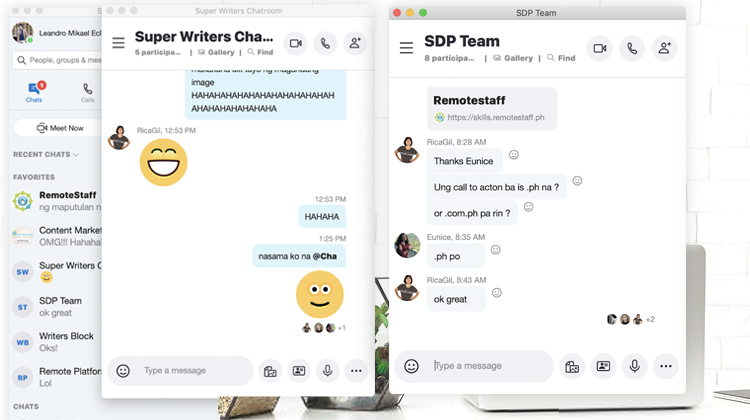
You can also use the “split view” mode to have separate windows for your chat.
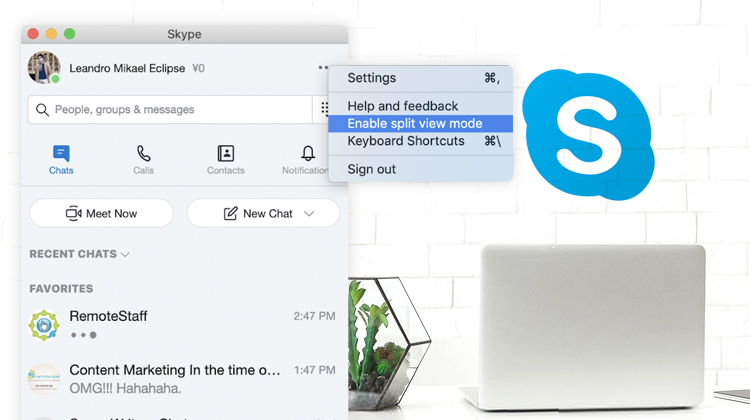
Just click the “…” and choose “enable split view mode.”
Group Calls
Skype is known for video conferencing. And you can use the group video option to have your meetings in place.
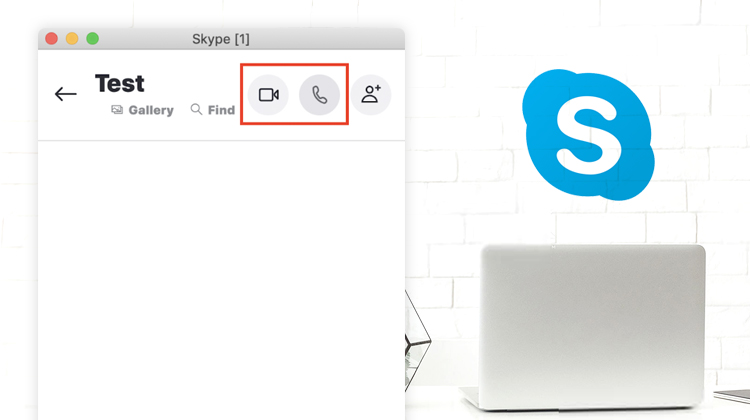
In your group chat, just press the video or call button at the upper right corner.
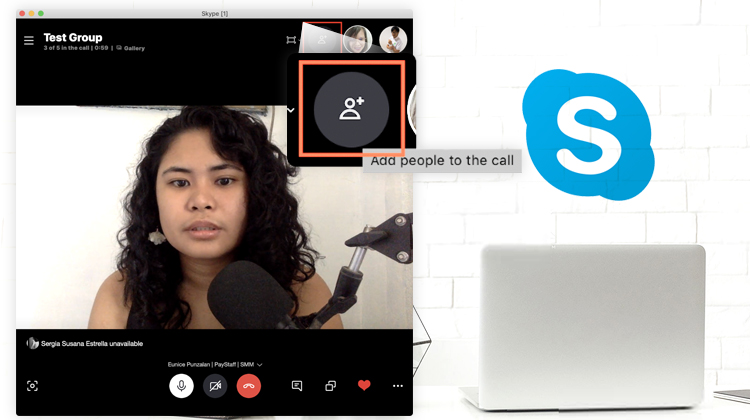
You can also add people not in the group chat by clicking the “add icon.”
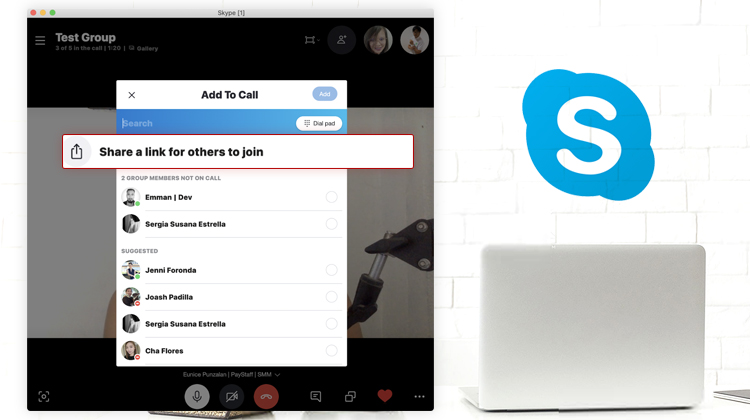
If you need to meet with a lot of employees, you can use the share a link option instead. But remember, Skype has a 50 person limit per call (although a 50-person meeting might not be that productive anyway).
Call-Recording
Not everyone might be available to attend your online meeting. Or sometimes, you might forget specific points that were discussed. In every meeting, you can just record the session on Skype!
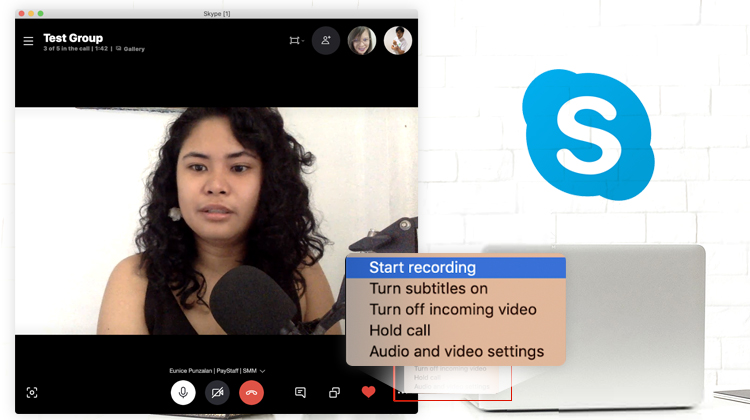
Just click start recording at the bottom-right corner.
Share Your Screen
Sometimes, it’s easier to show how things are done. It might be how to use a particular program or how to solve a client’s concern. Whatever it is, you can use the Skype share screen option.
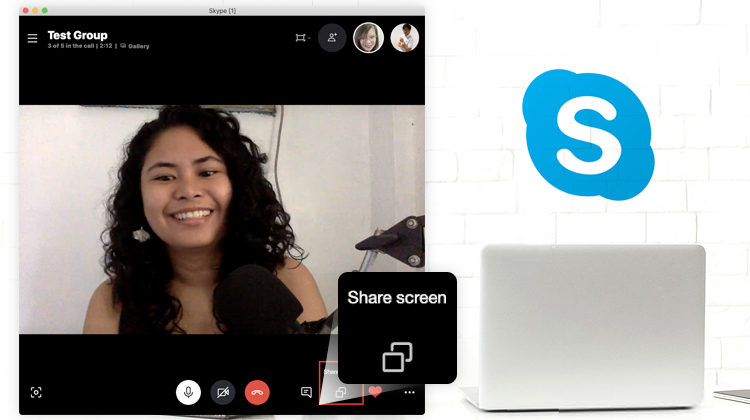
Just click the share screen tab at the lower right corner.
Local Call Feature
Some businesses still call landline or cellphone numbers for certain concerns. Or maybe, they don’t have reliable internet connections for online calling. If you’re located in Australia, how can you call someone from another country? With Skype, you can contact them using skype credits. Here’s how to do it.

First, click the “New Call” option under the call button.
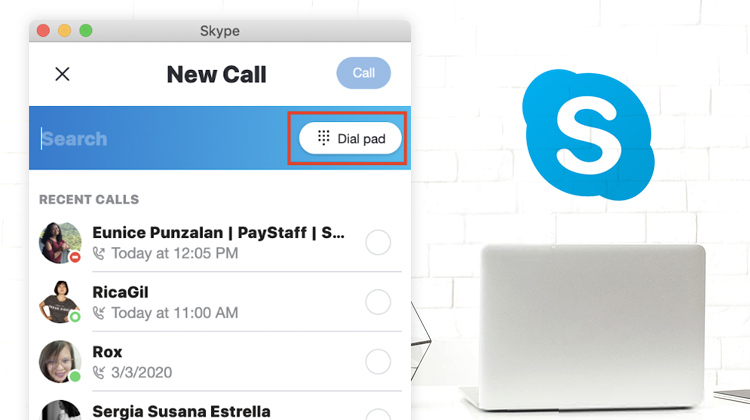
Click Dialpad.
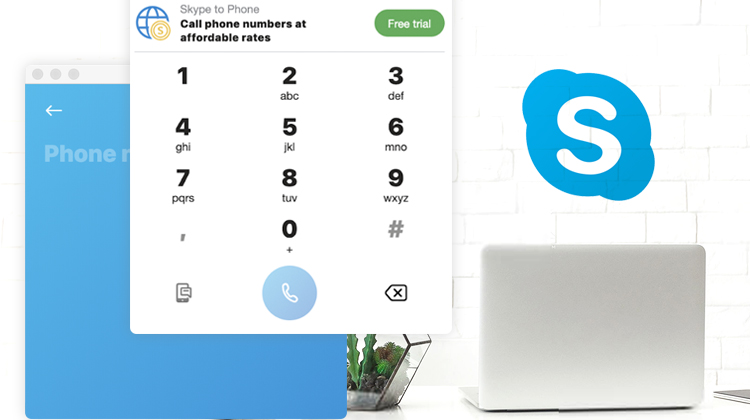
And enter the phone number you are calling. With this, you can contact your suppliers or team members in Australia or abroad.
Conclusion
We all need a reliable way to communicate with our employees and customers. And Skype can be that important tool for your communication needs.
Leandro is a content creator and digital nomad who started his career as a remote working content writer. He is an advocate of location independent sources of income. And he believes that everyone has the ability to be one as well. If you have any content requests and suggestions, feel free to email him at leandro@remotestaff.com.