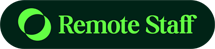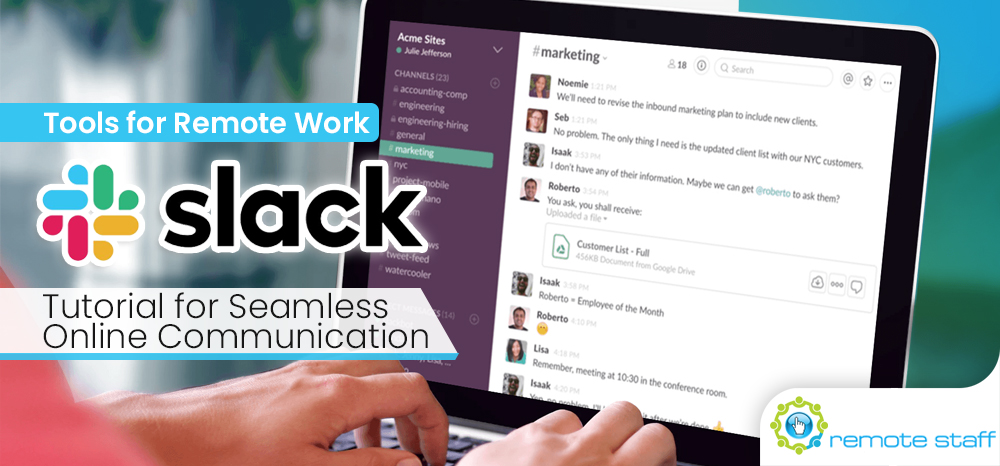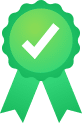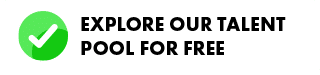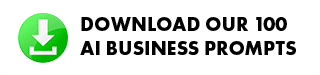Communication is crucial for remote workers. You need to have a platform or software that is easy to use for your employees. After all, it serves as your virtual workspace. How effective it is used will determine the success of your remote work setup.
With COVID19 pandemic, many companies are looking for reliable communication tools. It needs to have messaging, group collaboration, and file sharing. And Slack might be the tool you are looking for.
Creating a Slack Workspace
To create a Slack workspace, you need to register your company email address.
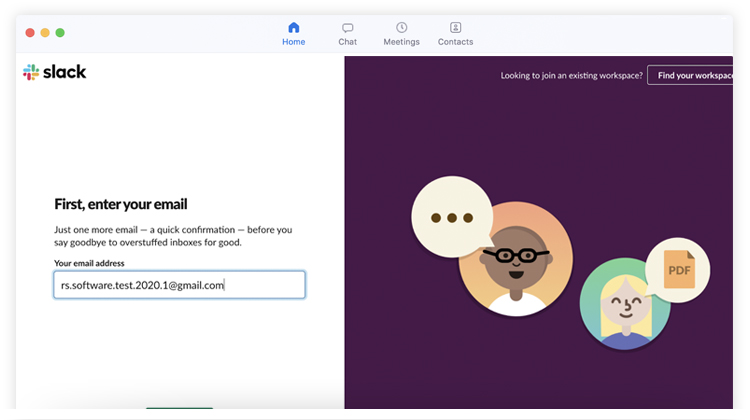
It’s easy. Just input your email and click next.
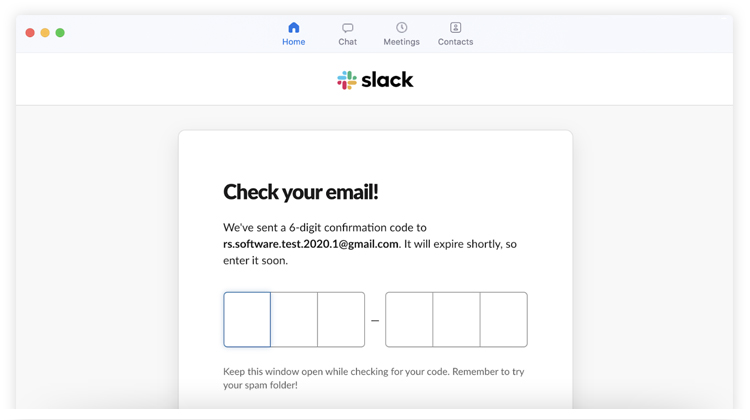
You will receive a 6-digit email confirmation.
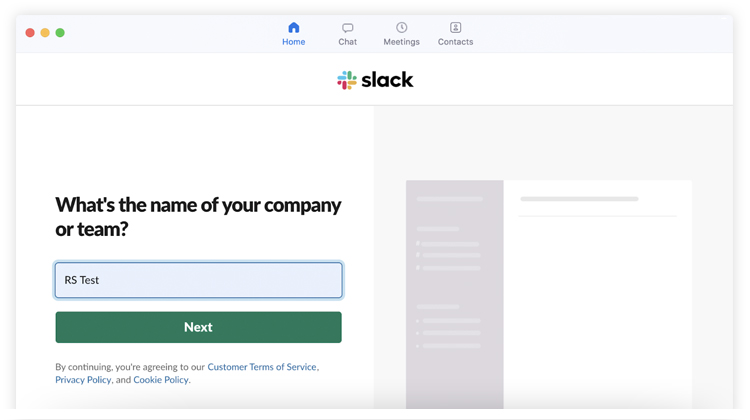
Afterwards, just input the name of your company.
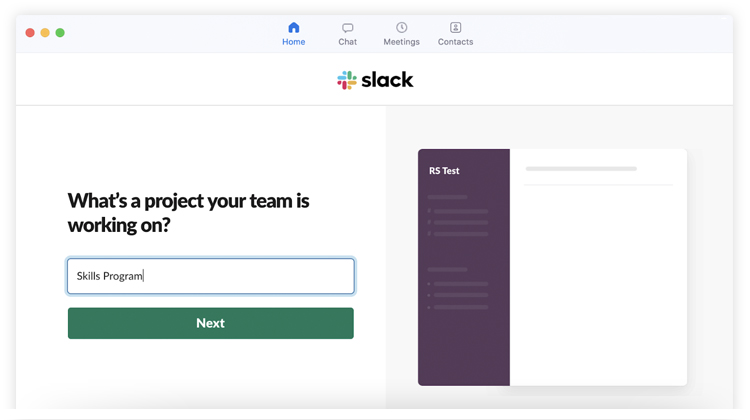
Input a project name. It will be used as your first custom #channel. And you’re done!
Channels and Direct Messages
Slack has an intuitive interface. Messages are cleanly divided into two categories: Channels and Direct Messages.
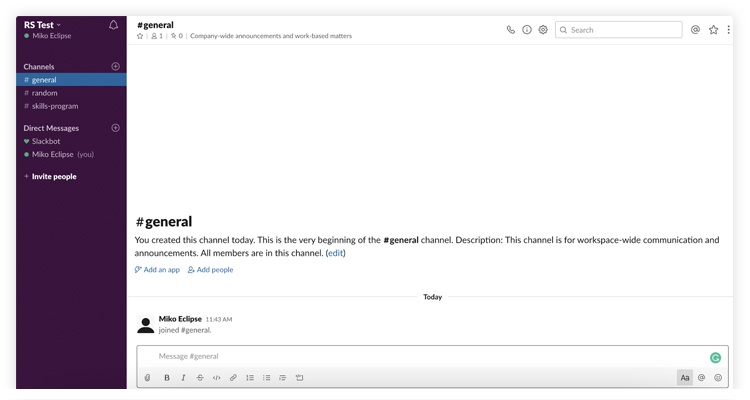
Channels are similar to group chats divided into specific projects or purposes. For example, let’s use the image above.
- The #general chat can be used for general business discussions.
- The #skills-program chat for brainstorming under that project.
- And the #random chat for random stuff not related to business (your team needs fun too!).
You can create as many #channels to organize your business projects further. On the other hand, direct messages are quite self-explanatory. They are conversations with specific individuals.
Security: Invite Only Your Team
Unlike platforms, the people inside your “virtual workspace” are only the people in your team. You can’t contact other random people from outside your organization. It’s an advantage good for privacy and data security.
Pin Messages and Files
Sometimes, your employees might miss some important files or directives for a particular project. With Slack, you can pin files and messages in your channels so that they won’t miss it.
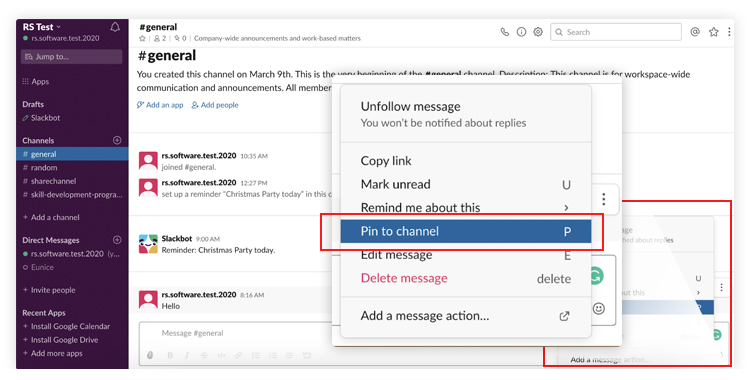
Click the three-dot icon at the rightmost part of the message or file you want to pin. And select Pin to Channel. You can also see the pinned messages when you choose this option.
Remind Function
You don’t want to remind your employees every time they need to do something. Heck, sometimes, you need to be reminded of it as well.
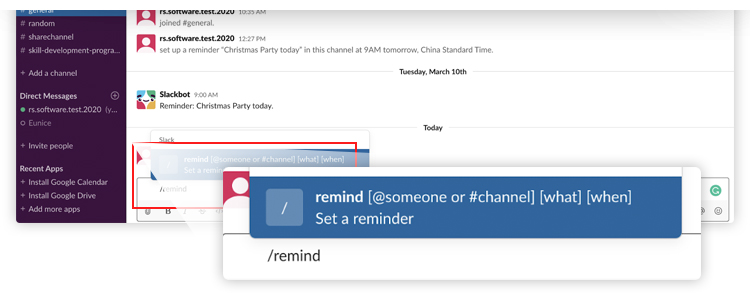
Leave nothing to chance by using the “remind function.” This feature allows you to set instant reminders to a specific employee or channel. With a few commands, the Slack bot will automatically remind of the things they have to do.
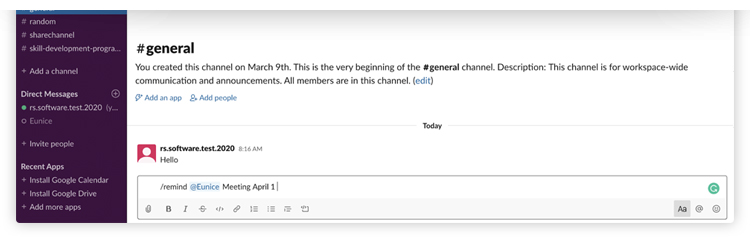 You just need to type /remind @someone or #channel [what] [when]
You just need to type /remind @someone or #channel [what] [when]
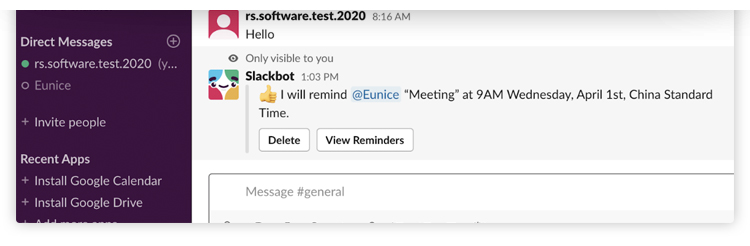
And it will automatically remind you on that date.
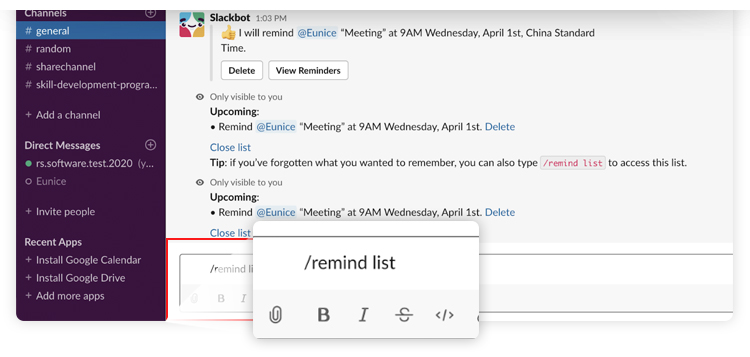 You can also check all the reminders you have with the command /remind list.
You can also check all the reminders you have with the command /remind list.
Snooze Notifications
Communication is not without distractions. Those sudden instant messages might stop you from focusing on your task at hand. How can your people be productive when there are constant interruptions?
In Slack, you can actually snooze the notification for a certain amount of time. This is how to do it:
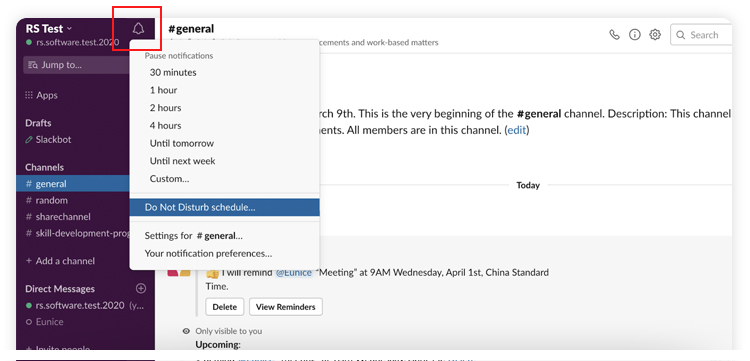
Click the bell icon at the upper left corner of your Slack app. And choose the duration.
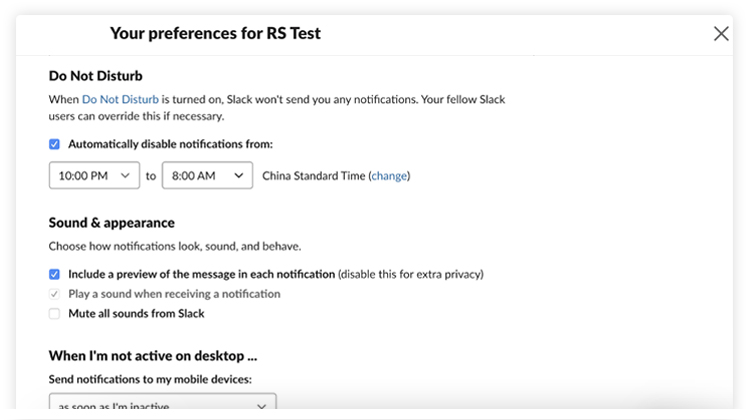
If you have certain hours you don’t want to be disturbed, you can set them by choosing Do Not Disturb schedule.
In case of emergency messages, you can actually bypass the do not disturb status. Slack gives you an option to go through the snooze if it’s really an emergency.
Search Function
As you integrate your workflow with Slack, there will be many files in your workspace in the long run. What if you need a specific file someone sent 7 months ago? How can you dig through all the messages for the past months?
Worry not. Slack has a powerful search function. It indexes all the files, messages, and integrated cloud storage (like google drive and dropbox links).
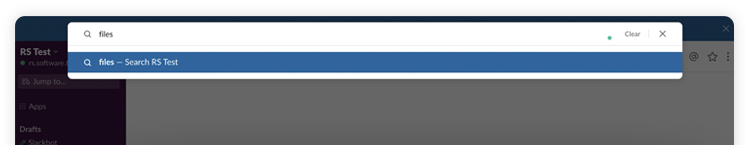
To use this, you can search for files at the upper-right search box with your keywords.
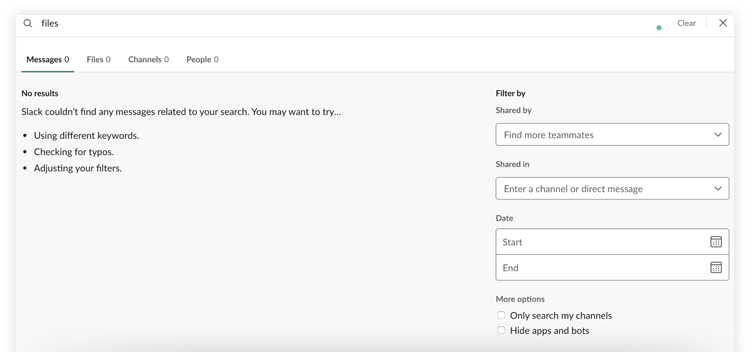
With the results, you can filter them out further by tinkering at the options on the right side.
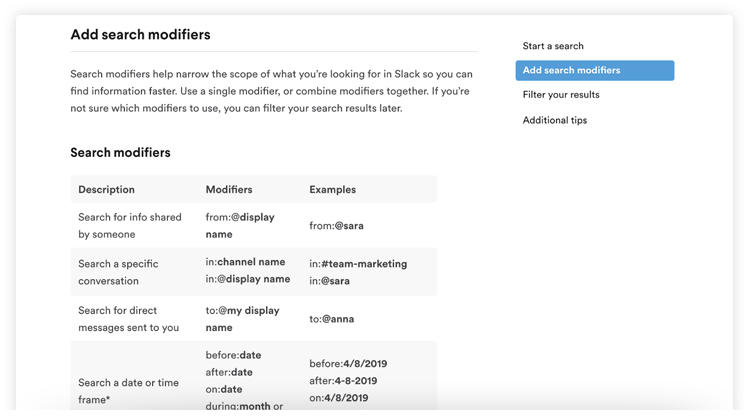
You can also use these shortcuts to find your files faster.
Conclusion
Remote working communication is challenging at first. But with the proper tools, you can smoothly transition into a highly productive remote company. I hope using Slack will get you one step closer to your goals! Cheers!
Leandro is a content creator and digital nomad who started his career as a remote working content writer. He is an advocate of location independent sources of income. And he believes that everyone has the ability to be one as well. If you have any content requests and suggestions, feel free to email him at leandro@remotestaff.com.